Question 31
Which of the following workflow names is correct, based on best practices?
Correct Answer:D
The correct workflow name, based on best practices, is ScrapeFilteredStocks. This is because it follows the Pascal Case convention, which means that the first letter of each word is capitalized and there are no spaces or underscores between the words. This convention makes the workflow name easy to read and understand, as well as consistent with the UiPath standards. The other workflow names are incorrect because they either use lower case, snake case, or have no meaningful description. For example, Transactionstatus should be TransactionStatus, Workflow1 should be more descriptive, and creation_of_file should be CreationOfFile.
References:
✑ Naming Rules and Best Practices - Studio - UiPath Community Forum
✑ Workflow Design - UiPath Studio
Question 32
When installing UiPath Studio, which of the following actions require administrator
privileges?
Correct Answer:D
Question 33
Review the following graphics: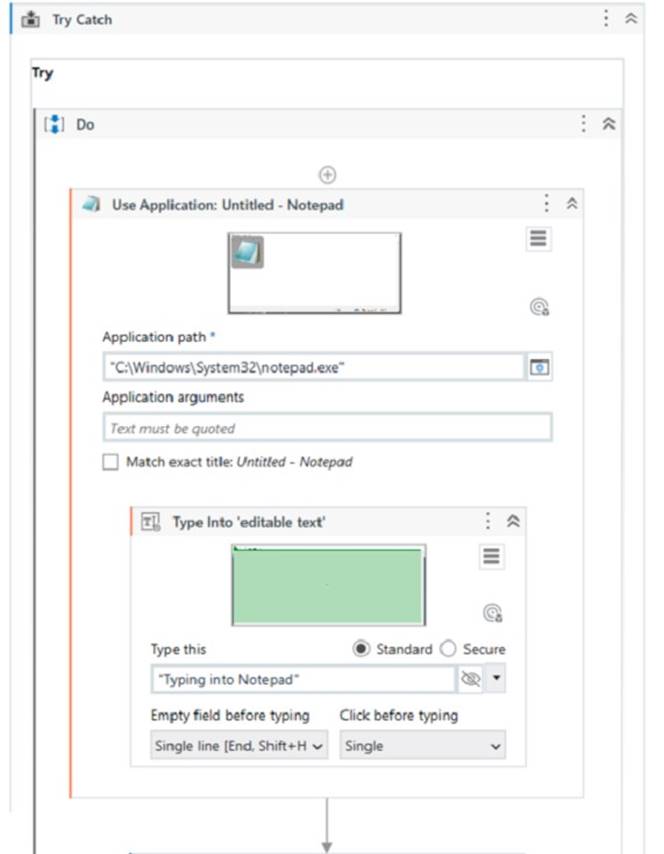
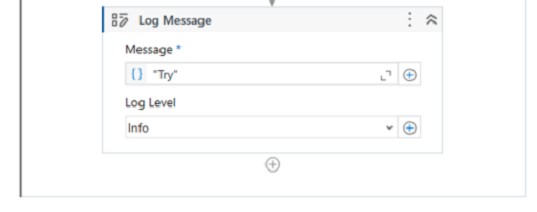
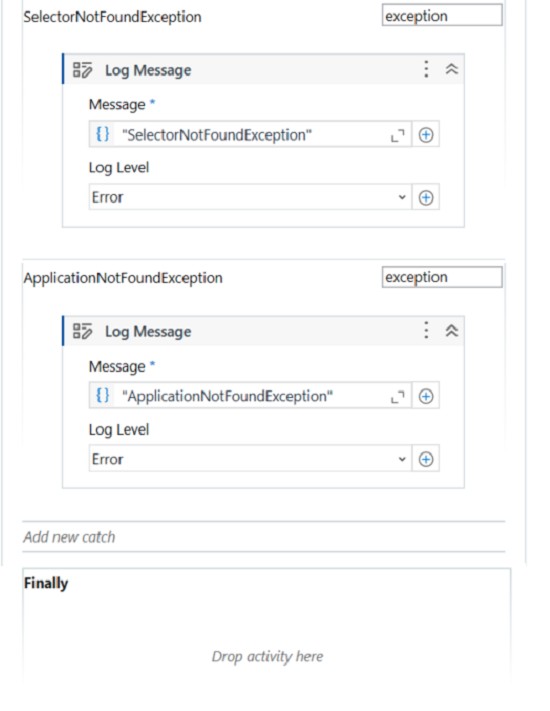
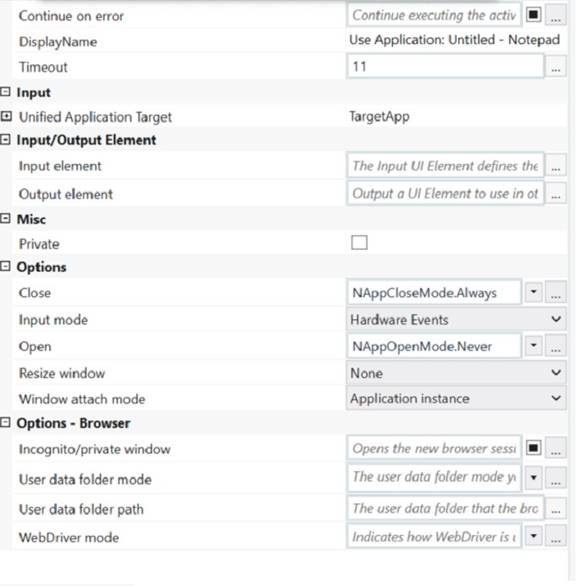
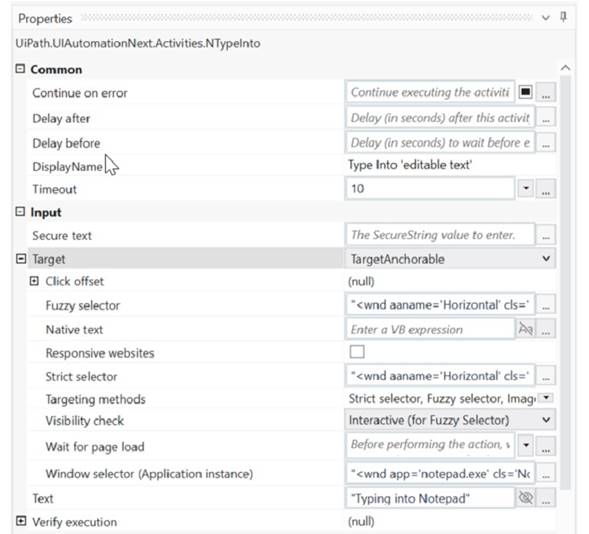
If the automation is executed and Notepad.exe is not running, which Log Message text value is contained in the Output panel?
Correct Answer:D
Based on the image you sent, the automation process consists of four steps: opening Notepad.exe, typing some text, saving the file, and closing Notepad.exe. Each step has a Log Message activity that writes a text value to the Output panel. If Notepad.exe is not running, the first step will fail and throw an exception. The exception type is SelectorNotFoundException, because the Open Application activity cannot find the selector for Notepad.exe1. Therefore, the Log Message text value that is contained in the Output panel is “SelectorNotFoundException”, which is option D.
References: Open Application documentation.
Question 34
During a code review, a developer discovered that the variable names did not follow best practices in an automation project. What happens when the developer updates the names of the variables in the Variables panel?
Correct Answer:C
The Variables panel is a panel in UiPath Studio that allows you to create and manage variables in a workflow file. You can change the name, type, scope, and default value of a variable in the Variables panel. When you update the name of a variable in the Variables panel, all the activities that use that variable in the current file are automatically updated with the new name. This ensures that the variable references are consistent and valid throughout the workflow. However, if the variable is used in other workflow files, such as invoked workflows or libraries, you need to manually update the name in those files as well. Therefore, the answer is C. All variable names are automatically updated in the activities in the current file. References: Managing Variables, Variables
Question 35
DRAG DROP
A developer finished creating an automation project in UiPath Studio 2021 10 What is the recommended sequence of steps that should be performed to publish the package to Orchestrator 2021.10?
Instructions: Drag the Description found on the left and drop on the correct Step found on the right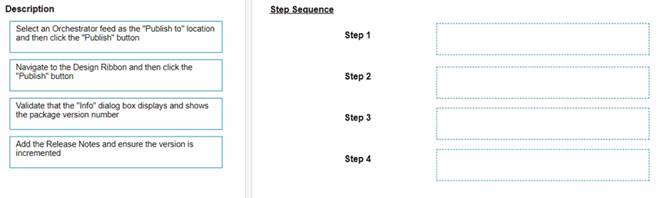
Solution:
The recommended sequence of steps that should be performed to publish the package to Orchestrator 2021.10 is:
✑ Step 1 = Navigate to the Design Ribbon and then click the “Publish” button
✑ Step 2 = Select an Orchestrator feed as the “Publish to” location and then click the “Publish” button
✑ Step 3 = Add the Release Notes and ensure the version is incremented
✑ Step 4 = Validate that the “Info” dialog box displays and shows the package version number
This sequence will ensure that the developer can publish the automation project to the Orchestrator feed of their choice, add some notes about the changes made, and verify that the package is successfully published with the correct version number. https://docs.uipath.com/orchestrator/standalone/2021.10/user-guide/about-packages
Does this meet the goal?
Correct Answer:A
Question 36
A developer needs to create an array of folder names from the String variable. FilePath = "C:\Users\UiPathRobot\Documents\Technologies". Based on best practice, which method will return an array of only the folder names?
Correct Answer:B
To create an array of folder names from the String variable FilePath, the method that will return an array of only the folder names is: Split(FilePath,"").StringSplitOptions.RemoveEmptyEntries
This method uses the String.Split method, which returns an array of strings that are separated by a specified delimiter. The delimiter in this case is the backslash character ("") which is used to separate the folder names in the file path. The StringSplitOptions.RemoveEmptyEntries option is used to remove any empty entries from the resulting array, such as the one before the first backslash or after the last backslash1. For example, if the FilePath variable has the value:
FilePath = “C:\Users\UiPathRobot\Documents\Technologies”
Then the method Split(FilePath,"").StringSplitOptions.RemoveEmptyEntries will return an array of four strings:
{“C”, “Users”, “UiPathRobot”, “Documents”, “Technologies”}
These are the folder names in the file path, without any empty entries. References: String.Split Method from UiPath documentation.