Question 7
- (Exam Topic 1)
You need to roll back the mobile app to an earlier version.
What should you do? To answer, select the appropriate options in the answer area. NOTE: Each correct selection is worth one point.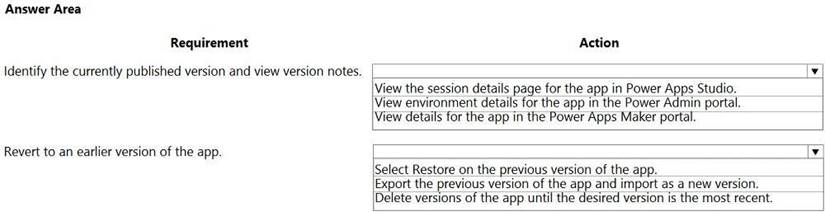
Solution:
Box 1: View the sessions details page for the app in Power Apps Studio
Use PowerApps Studio, select the App, and choose and you will be directed to the app’s Versions tab in PowerApps portal. There should be one version marked Live.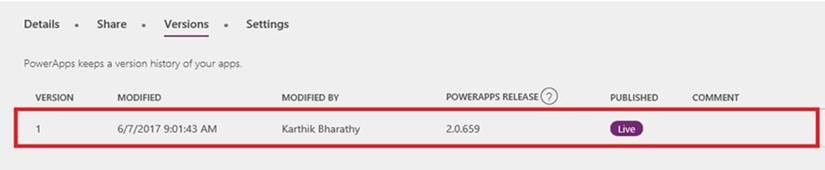
Box 2: Select Restore on the previous version of the app. Restore an app from your account Open powerapps.com, and then click or tap Apps in the left navigation bar.
Open powerapps.com, and then click or tap Apps in the left navigation bar. Near the right edge, click or tap the info icon for the app that you want to restore.
Near the right edge, click or tap the info icon for the app that you want to restore. Click or tap the Versions tab, and then click or tap Restore for the version that you want to restore.
Click or tap the Versions tab, and then click or tap Restore for the version that you want to restore.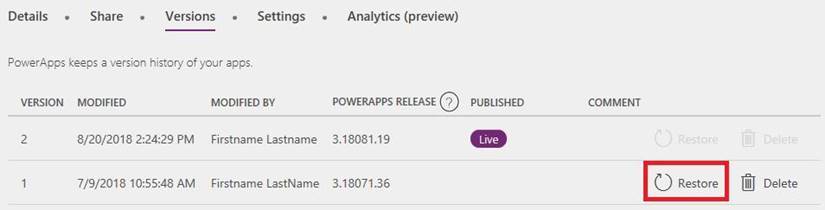
Reference:
https://powerapps.microsoft.com/sk-sk/blog/saveandpublish/ https://docs.microsoft.com/en-us/powerapps/maker/canvas-apps/restore-an-app
Does this meet the goal?
Correct Answer:A
Question 8
- (Exam Topic 3)
Note: This question is part of a series of questions that present the same scenario. Each question in the series contains a unique solution that might meet the stated goals. Some question sets might have more than one correct solution, while others might not have a correct solution.
After you answer a question in this section, you will NOT be able to return to it. As a result, these questions will not appear in the review screen.
You build a canvas app for a manufacturing company. The company receives parts and materials from many vendors. You create a form to collect information from packing slips.
Receivers must be able to take a picture of packing slips to receive materials instead of manually entering data in the app.
You need to ensure that users can scan packing slip information into the form. Proposed solution: Use a Key Phrase Extraction model.
Does the solution meet the goal?
Correct Answer:B
The key phrase extraction prebuilt model identifies the main points in a text document. Reference:
https://docs.microsoft.com/en-us/ai-builder/prebuilt-key-phrase
Question 9
- (Exam Topic 3)
You create a Power Platform solution. Solution data is stored in a variety of documented cloud services. You must also be able to connect to one or more industry data sources.
You need to configure the data sources. What should you do?
Correct Answer:D
In Power Apps, add a data connection to an existing canvas app or to an app that you're building from scratch. Your app can connect to SharePoint, Common Data Service, Salesforce, OneDrive, or many other data sources.
Note:
Add data source
* 1. In the center pane, select connect to data to open the Data pane.
* 2. Select Add data source.
* 3. If the list of connections includes the one that you want, select it to add it to the app. Otherwise, skip to the next step.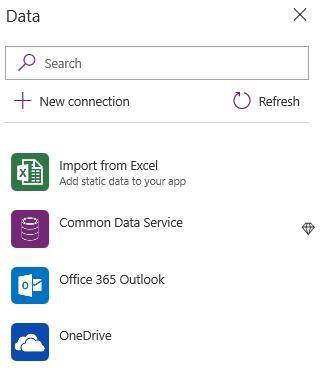
* 4. Select New connection to display a list of connections.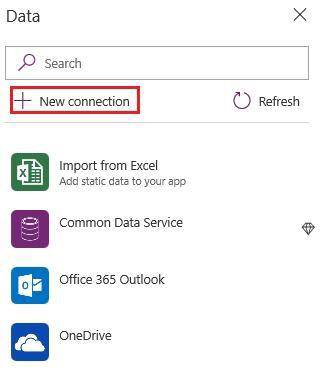
* 5. In the search bar, type or paste the first few letters of the connection you want, and then select the connection when it appears.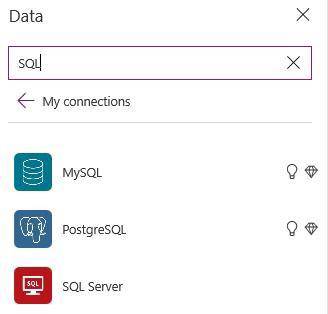
* 6. Select Create to both create the connection and add it to your app. Reference:
https://docs.microsoft.com/en-us/powerapps/maker/canvas-apps/add-data-connection
Question 10
- (Exam Topic 3)
You are an app maker. You are creating a canvas app. You do not have access to Power BI.
You need to add charts to the app.
Which three chart types can you add directly to the canvas app? Each correct answer presents a complete solution.
NOTE: Each correct selection is worth one point.
Correct Answer:ADE
You can use line charts, pie charts, and bar charts to display your data in a canvas app. Add a bar chart to display your data:
* 1. On the Home tab, add a screen.
* 2. On the Insert tab, select Charts, and then select Column Chart. Reference:
https://docs.microsoft.com/en-us/powerapps/maker/canvas-apps/use-line-pie-bar-chart
Question 11
- (Exam Topic 3)
You are creating a model-driven app that allows users to create and edit a list of existing accounts. You need to display a list of all active accounts.
Which user interface components should you use?
Correct Answer:C
Imagine that you have a collection of data (such as a list sales orders, a set of service tickets, or a directory of contacts), and that you want to show this data in your Microsoft PowerApps app in a tabular format, where each column represents a field and each row represents a record. In the past, you might have been able to roughly simulate this visualization, although the process required some effort. However, we’ve been listening to your requests and are happy to announce that you can now quickly and easily achieve this very typical visualization by using the new Data table control that has been recently added to PowerApps.
Reference:
https://powerapps.microsoft.com/fr-fr/blog/introducing-the-data-table-control/
Question 12
- (Exam Topic 3)
You have the following Common Data Service entities: BusinessContracts and BusinessAccounts. You need to configure an N:N relationship between the two entities.
Which three actions should you perform in sequence? To answer, move the appropriate actions from the list of actions to the answer area and arrange them in the correct order.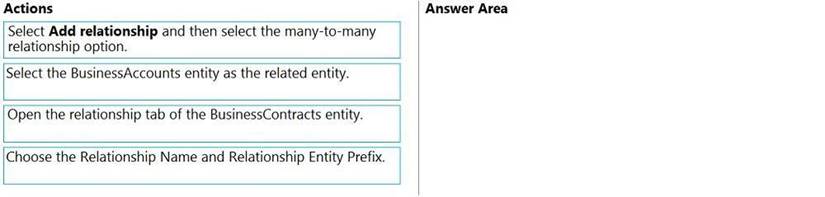
Solution:
Step 1: Open the relationship tab of the BusinessContracts entity. View entity relationships
From the Power Apps portal, select either Model-driven or Canvas design mode. Select Data > Entities and select the entity that has the relationships you want to view. With the Relationships tab selected, you can select the following views:
Step 2: Select Add relationship.. Create relationships
While viewing entity relationships, in the command bar, select Add relationship and choose Many-to-many. Step 3: Select the BusinessAccounts entity as the related entity.
Reference:
https://docs.microsoft.com/en-us/powerapps/maker/common-data-service/create-edit-nn-relationships-portal
Does this meet the goal?
Correct Answer:A