Online MD-102 Practice TestMore Microsoft Products >
Free Microsoft MD-102 Exam Dumps Questions
Microsoft MD-102: Endpoint Administrator
- Get instant access to MD-102 practice exam questions
- Get ready to pass the Endpoint Administrator exam right now using our Microsoft MD-102 exam package, which includes Microsoft MD-102 practice test plus an Microsoft MD-102 Exam Simulator.
- The best online MD-102 exam study material and preparation tool is here.
Question 1
- (Exam Topic 4)
You have a Microsoft Deployment Toolkit (MDT) server named MDT1.
When computers start from the LiteTouchPE_x64.lso image and connect to MDT1. the welcome screen appears as shown In the following exhibit.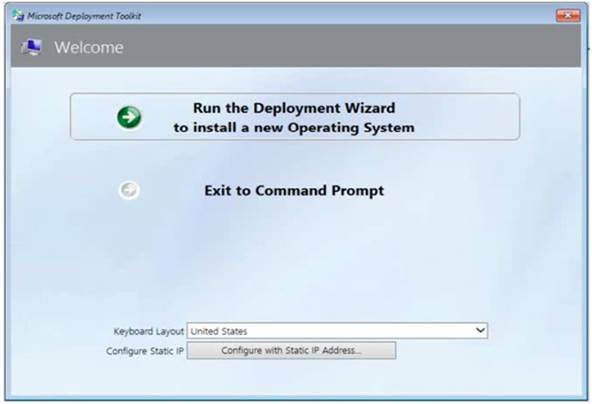
You need to prevent the welcome screen from appearing when the computers connect to MDT1.
Which three actions should you perform in sequence? To answer move the appropriate actions from the list of actions to the answer area and arrange them in the correct order.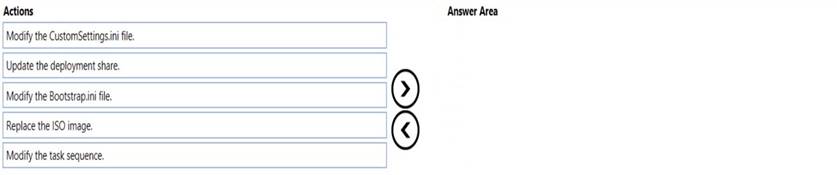
Solution:
Box 1: Modify the Bootstrap.ini file.
Add this to your bootstrap.ini file and then update the deployment share and use the new boot media created in that process:
SkipBDDWelcome=YES
Box 2: Modify the CustomSettings.ini file. SkipBDDWelcome
Indicates whether the Welcome to Windows Deployment wizard page is skipped.
For this property to function properly it must be configured in both CustomSettings.ini and BootStrap.ini. BootStrap.ini is processed before a deployment share (which contains CustomSettings.ini) has been selected.
Box 3: Update the deployment share. Reference:
https://docs.microsoft.com/en-us/mem/configmgr/mdt/toolkit-reference#table-6-deployment-wizard-pages
Does this meet the goal?
Correct Answer:A
Question 2
- (Exam Topic 4)
You have an Azure AD tenant named contoso.com that contains a user named Used. User! has a user principal name (UPN) of user1@contoso.com.
You join a Windows 11 device named Client 1 to contoso.com. You need to add User1 to the local Administrators group of Client1.
How should you complete the command? To answer, select the appropriate options in the answer area. NOTE: Each correct selection is worth one point.
Solution:
net localgroup Administrators /add “AzureADuser1@contoso.com”
This command will add the Azure AD user with the UPN of user1@contoso.com to the local Administrators group of the device1. You need to use the AzureAD prefix and double backslashes to specify the user’s domain2. You also need to enclose the user’s name in quotation marks if it contains special characters like
@1.
You can run this command from an elevated command prompt on Client1, or remotely by using PowerShell or other tools1. You can also use the Intune Role Administrator role or the Additional local administrators on all Azure AD joined devices setting to manage the local administrators group on Azure AD joined devices34.
Does this meet the goal?
Correct Answer:A
Question 3
- (Exam Topic 2)
You need to capture the required information for the sales department computers to meet the technical requirements.
Which Windows PowerShell command should you run first?
Correct Answer:B
References:
https://docs.microsoft.com/en-us/windows/deployment/windows-autopilot/existing-devices
"This topic describes how to convert Windows 7 or Windows 8.1 domain-joined computers to Windows 10 devices joined to either Azure Active Directory or Active Directory (Hybrid Azure AD Join) by using Windows Autopilot"
Question 4
- (Exam Topic 4)
You have an Azure AD tenant and 100 Windows 10 devices that are Azure AD joined and managed by using Microsoft Intune.
You need to configure Microsoft Defender Firewall and Microsoft Defender Antivirus on the devices. The solution must minimize administrative effort.
Which two actions should you perform? Each correct answer presents part of the solution. NOTE: Each correct selection is worth one point.
Correct Answer:CE
To configure Microsoft Defender Firewall and Microsoft Defender Antivirus on Azure AD joined devices that are managed by Intune, you need to create a device configuration profile and configure the Endpoint protection settings. You can use this profile to configure various settings for firewall and antivirus protection on the devices. References:
https://docs.microsoft.com/en-us/mem/intune/protect/endpoint-protection-windows-10
Question 5
- (Exam Topic 1)
Which users can purchase and assign App1?
Correct Answer:B
Reference:
https://docs.microsoft.com/en-us/microsoft-store/acquire-apps-microsoft-store-for-business https://docs.microsoft.com/en-us/microsoft-store/assign-apps-to-employees
Question 6
- (Exam Topic 4)
You have a Microsoft 365 subscription.
You plan to enroll devices in Microsoft Endpoint Manager that have the platforms and versions shown in the following table.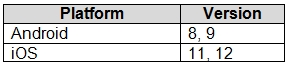
You need to configure device enrollment to meet the following requirements: Ensure that only devices that have approved platforms and versions can enroll in Endpoint Manager.
Ensure that only devices that have approved platforms and versions can enroll in Endpoint Manager. Ensure that devices are added to Microsoft Azure Active Directory (Azure AD) groups based on a selection made by users during the enrollment.
Ensure that devices are added to Microsoft Azure Active Directory (Azure AD) groups based on a selection made by users during the enrollment.
Which device enrollment setting should you configure for each requirement? To answer, select the appropriate options in the answer area.
NOTE: Each correct selection is worth one point.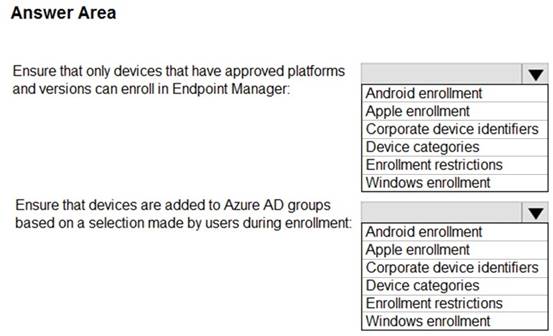
Solution:
A screenshot of a computer Description automatically generated
Reference:
https://docs.microsoft.com/en-us/mem/intune/enrollment/enrollment-restrictions-set https://docs.microsoft.com/en-us/mem/intune/enrollment/device-group-mapping
Does this meet the goal?
Correct Answer:A