Online FCSS_SOC_AN-7.4 Practice TestMore Fortinet Products >
Free Fortinet FCSS_SOC_AN-7.4 Exam Dumps Questions
Fortinet FCSS_SOC_AN-7.4: FCSS - Security Operations 7.4 Analyst
- Get instant access to FCSS_SOC_AN-7.4 practice exam questions
- Get ready to pass the FCSS - Security Operations 7.4 Analyst exam right now using our Fortinet FCSS_SOC_AN-7.4 exam package, which includes Fortinet FCSS_SOC_AN-7.4 practice test plus an Fortinet FCSS_SOC_AN-7.4 Exam Simulator.
- The best online FCSS_SOC_AN-7.4 exam study material and preparation tool is here.
Question 1
Refer to Exhibit: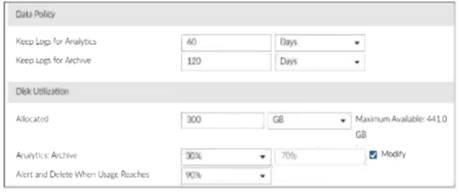
You are tasked with reviewing a new FortiAnalyzer deployment in a network with multiple registered logging devices. There is only one FortiAnalyzer in the topology.
Which potential problem do you observe?
Correct Answer:B
Understanding FortiAnalyzer Data Policy and Disk Utilization:
FortiAnalyzer uses data policies to manage log storage, retention, and disk utilization.
The Data Policy section indicates how long logs are kept for analytics and archive purposes.
The Disk Utilization section specifies the allocated disk space and the proportions used for analytics and archive, as well as when alerts should be triggered based on disk usage.
Analyzing the Provided Exhibit:
Keep Logs for Analytics:60 Days
Keep Logs for Archive:120 Days
Disk Allocation:300 GB (with a maximum of 441 GB available)
Analytics: Archive Ratio:30% : 70%
Alert and Delete When Usage Reaches:90%
Potential Problems Identification:
Disk Space Allocation:The allocated disk space is 300 GB out of a possible 441 GB, which might not be insufficient if the log volume is high, but it is not the primary concern based on the given data.
Analytics-to-Archive Ratio:The ratio of 30% for analytics and 70% for archive is unconventional. Typically, a higher percentage is allocated for analytics since real-time or recent data analysis is often prioritized. A common configuration might be a 70% analytics and 30% archive ratio. The misconfigured ratio can lead to insufficient space for analytics, causing issues with real-time monitoring and analysis.
Retention Periods:While the retention periods could be seen as lengthy, they are not necessarily indicative of a problem without knowing the specific log volume and compliance requirements. The length of these periods can vary based on organizational needs and legal requirements.
Conclusion:
Based on the analysis, the primary issue observed is theanalytics-to-archive ratiobeing misconfigured. This misconfiguration can significantly impact the effectiveness of the FortiAnalyzer in real-time log analysis, potentially leading to delayed threat detection and response.
References:
Fortinet Documentation on FortiAnalyzer Data Policies and Disk Management.
Best Practices for FortiAnalyzer Log Management and Disk Utilization.
Question 2
Refer to the exhibit.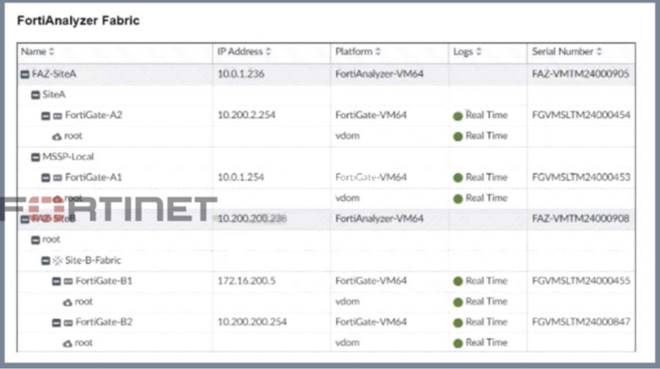
Assume that all devices in the FortiAnalyzer Fabric are shown in the image.
Which two statements about the FortiAnalyzer Fabric deployment are true? (Choose two.)
Correct Answer:AD
Understanding the FortiAnalyzer Fabric:
The FortiAnalyzer Fabric provides centralized log collection, analysis, and reporting for connected FortiGate devices.
Devices in a FortiAnalyzer Fabric can be organized into different Administrative Domains (ADOMs) to separate logs and management.
Analyzing the Exhibit:
FAZ-SiteAandFAZ-SiteBare FortiAnalyzer devices in the fabric.
FortiGate-B1andFortiGate-B2are shown under theSite-B-Fabric, indicating they are part of the same Security Fabric.
FAZ-SiteAhas multiple entries under it:SiteAandMSSP-Local, suggesting multiple ADOMs are enabled.
Evaluating the Options:
Option A:FortiGate-B1 and FortiGate-B2 are underSite-B-Fabric, indicating they are indeed part of the same Security Fabric.
Option B:The presence of FAZ-SiteA and FAZ-SiteB as FortiAnalyzers does not preclude the existence of collectors. However, there is no explicit mention of a separate collector role in the exhibit.
Option C:Not all FortiGate devices are directly registered to the supervisor. The exhibit shows hierarchical organization under different sites and ADOMs.
Option D:The multiple entries underFAZ-SiteA(SiteA and MSSP-Local) indicate that FAZ-SiteA has two ADOMs enabled.
Conclusion:
FortiGate-B1 and FortiGate-B2 are in a Security Fabric.
FAZ-SiteA has two ADOMs enabled.
References:
Fortinet Documentation on FortiAnalyzer Fabric Topology and ADOM Configuration.
Best Practices for Security Fabric Deployment with FortiAnalyzer.
Question 3
Refer to the exhibits.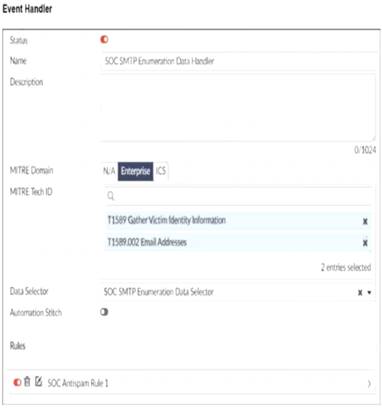
You configured a custom event handler and an associated rule to generate events whenever FortiMail detects spam emails. However, you notice that the event handler is generating events for both spam emails and clean emails.
Which change must you make in the rule so that it detects only spam emails?
Correct Answer:A
Understanding the Custom Event Handler Configuration:
The event handler is set up to generate events based on specific log data.
The goal is to generate events specifically for spam emails detected by FortiMail.
Analyzing the Issue:
The event handler is currently generating events for both spam emails and clean emails.
This indicates that the rule's filtering criteria are not correctly distinguishing between spam and non-spam emails.
Evaluating the Options:
Option A:Selecting the "Anti-Spam Log (spam)" in the Log Type field will ensure that only logs related to spam emails are considered. This is the most straightforward and accurate way to filter for spam emails.
Option B:Typingtype==spamin the Log filter by Text field might help filter the logs, but it is not as direct and reliable as selecting the correct log type.
Option C:Disabling the rule to use the filter in the data selector to create the event does not address the issue of filtering for spam logs specifically.
Option D:Selecting "Within a group, the log field Spam Name (snane) has 2 or more unique values" is not directly relevant to filtering spam logs and could lead to incorrect filtering criteria.
Conclusion:
The correct change to make in the rule is to select "Anti-Spam Log (spam)" in the Log Type field.
This ensures that the event handler only generates events for spam emails.
References:
Fortinet Documentation on Event Handlers and Log Types.
Best Practices for Configuring FortiMail Anti-Spam Settings.
Question 4
Your company is doing a security audit To pass the audit, you must take an inventory of all software and applications running on all Windows devices
Which FortiAnalyzer connector must you use?
Correct Answer:A
Requirement Analysis:
The objective is to inventory all software and applications running on all Windows devices within the organization.
This inventory must be comprehensive and accurate to pass the security audit.
Key Components:
FortiClient EMS (Endpoint Management Server):
FortiClient EMS provides centralized management of endpoint security, including software
and application inventory on Windows devices.
It allows administrators to monitor, manage, and report on all endpoints protected by FortiClient.
Connector Options:
FortiClient EMS:
Best suited for managing and reporting on endpoint software and applications.
Provides detailed inventory reports for all managed endpoints.
Selected as it directly addresses the requirement of taking inventory of software and applications on Windows devices.
ServiceNow:
Primarily a service management platform.
While it can be used for asset management, it is not specifically tailored for endpoint software inventory.
Not selected as it does not provide direct endpoint inventory management.
FortiCASB:
Focuses on cloud access security and monitoring SaaS applications.
Not applicable for managing or inventorying endpoint software.
Not selected as it is not related to endpoint software inventory.
Local Host:
Refers to handling events and logs within FortiAnalyzer itself.
Not specific enough for detailed endpoint software inventory.
Not selected as it does not provide the required endpoint inventory capabilities.
Implementation Steps:
Step 1: Ensure all Windows devices are managed by FortiClient and connected to FortiClient EMS.
Step 2: Use FortiClient EMS to collect and report on the software and applications installed on these devices.
Step 3: Generate inventory reports from FortiClient EMS to meet the audit requirements.
References:
Fortinet Documentation on FortiClient EMS FortiClient EMS Administration Guide
By using the FortiClient EMS connector, you can effectively inventory all software and applications on Windows devices, ensuring compliance with the security audit requirements.
Question 5
Refer to the exhibit.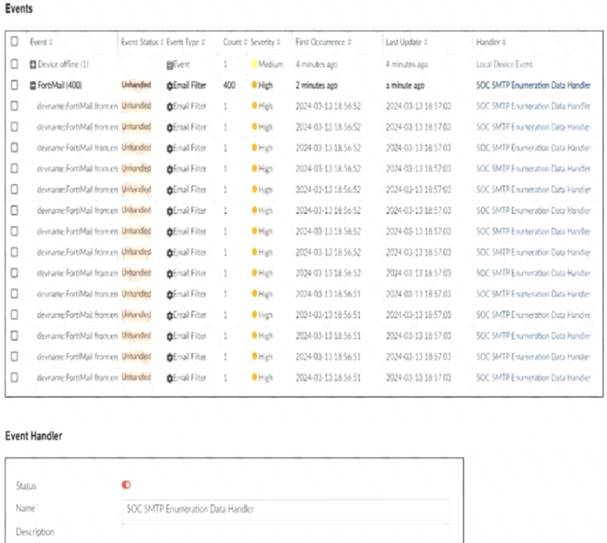
You notice that the custom event handler you configured to detect SMTP reconnaissance activities is creating a large number of events. This is overwhelming your notification system.
How can you fix this?
Correct Answer:A
Understanding the Issue:
The custom event handler for detecting SMTP reconnaissance activities is generating a large number of events.
This high volume of events is overwhelming the notification system, leading to potential alert fatigue and inefficiency in incident response.
Event Handler Configuration:
Event handlers are configured to trigger alerts based on specific criteria.
The frequency and volume of these alerts can be controlled by adjusting the trigger conditions.
Possible Solutions:
* A. Increase the trigger count so that it identifies and reduces the count triggered by a particular group:
By increasing the trigger count, you ensure that the event handler only generates alerts after a higher threshold of activity is detected.
This reduces the number of events generated and helps prevent overwhelming the notification system.
Selected as it effectively manages the volume of generated events.
* B. Disable the custom event handler because it is not working as expected:
Disabling the event handler is not a practical solution as it would completely stop monitoring for SMTP reconnaissance activities.
Not selected as it does not address the issue of fine-tuning the event generation.
* C. Decrease the time range that the custom event handler covers during the attack:
Reducing the time range might help in some cases, but it could also lead to missing important activities if the attack spans a longer period.
Not selected as it could lead to underreporting of significant events.
* D. Increase the log field value so that it looks for more unique field values when it creates the event:
Adjusting the log field value might refine the event criteria, but it does not directly control the volume of alerts.
Not selected as it is not the most effective way to manage event volume.
Implementation Steps:
Step 1: Access the event handler configuration in FortiAnalyzer.
Step 2: Locate the trigger count setting within the custom event handler for SMTP reconnaissance.
Step 3: Increase the trigger count to a higher value that balances alert sensitivity and volume.
Step 4: Save the configuration and monitor the event generation to ensure it aligns with expected levels.
Conclusion:
By increasing the trigger count, you can effectively reduce the number of events generated by the custom event handler, preventing the notification system from being overwhelmed.
References:
Fortinet Documentation on Event Handlers and Configuration FortiAnalyzer Administration Guide
Best Practices for Event Management Fortinet Knowledge Base
By increasing the trigger count in the custom event handler, you can manage the volume of generated events and prevent the notification system from being overwhelmed.
Question 6
Which statement describes automation stitch integration between FortiGate and FortiAnalyzer?
Correct Answer:D
Overview of Automation Stitches: Automation stitches in Fortinet solutions enable automated
responses to specific events detected within the network. This automation helps in swiftly mitigating threats without manual intervention.
FortiGate Security Profiles:
FortiGate uses security profiles to enforce policies on network traffic. These profiles can include antivirus, web filtering, intrusion prevention, and more.
When a security profile detects a violation or a specific event, it can trigger predefined actions.
Webhook Calls:
FortiGate can be configured to send webhook calls upon detecting specific security events.
A webhook is an HTTP callback triggered by an event, sending data to a specified URL. This allows FortiGate to communicate with other systems, such as FortiAnalyzer.
FortiAnalyzer Integration:
FortiAnalyzer collects logs and events from various Fortinet devices, providing centralized logging and analysis.
Upon receiving a webhook call from FortiGate, FortiAnalyzer can further analyze the event, generate reports, and take automated actions if configured to do so.
Detailed Process:
Step 1: A security profile on FortiGate triggers a violation based on the defined security policies.
Step 2: FortiGate sends a webhook call to FortiAnalyzer with details of the violation.
Step 3: FortiAnalyzer receives the webhook call and logs the event.
Step 4: Depending on the configuration, FortiAnalyzer can execute an automation stitch to respond to the event, such as sending alerts, generating reports, or triggering further actions.
References:
Fortinet Documentation: FortiOS Automation Stitches
FortiAnalyzer Administration Guide: Details on configuring event handlers and integrating with FortiGate.
FortiGate Administration Guide: Information on security profiles and webhook configurations. By understanding the interaction between FortiGate and FortiAnalyzer through webhook calls and automation
stitches, security operations can ensure a proactive and efficient response to security events.