Question 49
- (Exam Topic 5)
Your network contains an on-premises Active Directory forest named contoso.com that contains two domains named contoso.com and east.contoso.com.
The forest contains the users shown in the following table.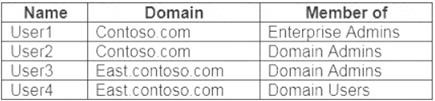
You plan to sync east.contoso.com to an Azure Active Directory (Azure AD) tenant by using Azure AD Connect.
You need to select an account for Azure AD Connect to use to connect to the forest. Which account should you select?
Correct Answer:D
It is no longer supported to use an enterprise admin or a domain admin account as the AD DS Connector account.
Reference:
https://docs.microsoft.com/en-us/azure/active-directory/hybrid/reference-connect-accounts-permissions
Question 50
- (Exam Topic 6)
You have two Azure virtual machines named VM1 and VM2. VM1 has a single data disk named Disk1. You need to attach Disk1 to VM2. The solution must minimize downtime for both virtual machines.
Which four actions should you perform in sequence? To answer, move the appropriate actions from the list of actions to the answer area and arrange them in the correct order.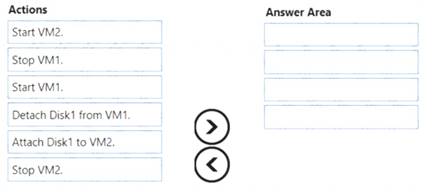
Solution:
Step 1: Stop VM1.
Step 2: Detach Disk1 from VM1. Step 3: Start VM1.
Detach a data disk using the portal In the left menu, select Virtual Machines.
In the left menu, select Virtual Machines. Select the virtual machine that has the data disk you want to detach and click Stop to deallocate the VM.
Select the virtual machine that has the data disk you want to detach and click Stop to deallocate the VM.  In the virtual machine pane, select Disks.
In the virtual machine pane, select Disks. At the top of the Disks pane, select Edit.
At the top of the Disks pane, select Edit. In the Disks pane, to the far right of the data disk that you would like to detach, click the Detach button image detach button.
In the Disks pane, to the far right of the data disk that you would like to detach, click the Detach button image detach button. After the disk has been removed, click Save on the top of the pane.
After the disk has been removed, click Save on the top of the pane. In the virtual machine pane, click Overview and then click the Start button at the top of the pane to restart the VM.
In the virtual machine pane, click Overview and then click the Start button at the top of the pane to restart the VM. The disk stays in storage but is no longer attached to a virtual machine. Step 4: Attach Disk1 to VM2
The disk stays in storage but is no longer attached to a virtual machine. Step 4: Attach Disk1 to VM2
Attach an existing disk
Follow these steps to reattach an existing available data disk to a running VM.  Select a running VM for which you want to reattach a data disk.
Select a running VM for which you want to reattach a data disk. From the menu on the left, select Disks.
From the menu on the left, select Disks. Select Attach existing to attach an available data disk to the VM.
Select Attach existing to attach an available data disk to the VM.  From the Attach existing disk pane, select OK.
From the Attach existing disk pane, select OK.
References:
https://docs.microsoft.com/en-us/azure/virtual-machines/windows/detach-disk https://docs.microsoft.com/en-us/azure/lab-services/devtest-lab-attach-detach-data-disk
Does this meet the goal?
Correct Answer:A
Question 51
- (Exam Topic 5)
You create the following resources in an subscription:
• An Azure Container Registry instance named Registry1
• An Azure Kubernetes Service (AKS) cluster named Cluster1
You create a container image named App 1 on your administrative workstation. You need to deploy App1 to cluster 1.
What should you do first?
Correct Answer:B
An Azure container registry stores and manages private Docker container images, similar to the way Dock Hub stores public Docker images. You can use the Docker command-line interface (Docker CLI)
for login, push, pull, and other operations on your container registry.
After you login to the registry you can run push command to upload the image.
Below is an sample of that command
docker push myregistry.azurecr.io/samples/nginx Reference:
https://docs.microsoft.com/en-us/azure/container-registry/container-registry-get-started-docker-cli
Question 52
- (Exam Topic 5)
You have an Azure subscription named Subscription1. Subscription1 contains the resources in the following table.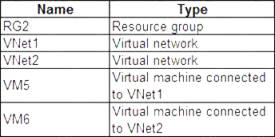
In Azure, you create a private DNS zone named adatum.com. You set the registration virtual network to VNet2. The adatum.com zone is configured as shown in the following exhibit.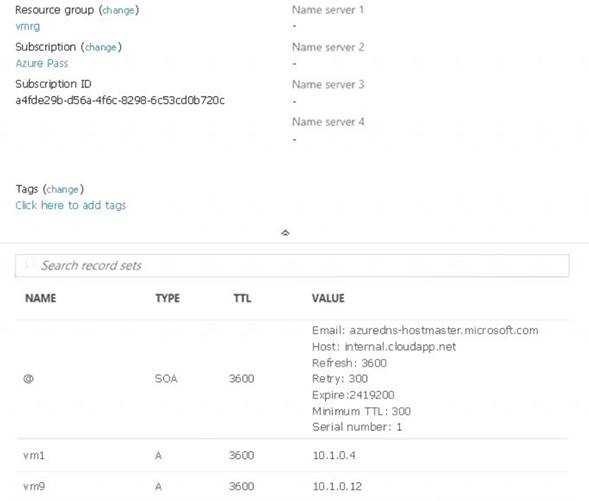
For each of the following statements, select Yes if the statement is true. Otherwise, select No. NOTE: Each correct selection is worth one point.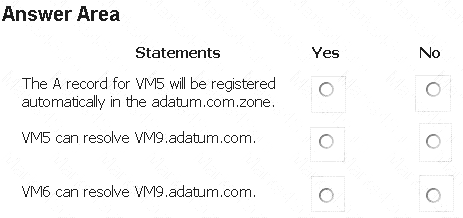
Solution:
Box 1: No
Azure DNS provides automatic registration of virtual machines from a single virtual network that's linked to a private zone as a registration virtual network. VM5 does not belong to the registration virtual network though.
Box 2: No
Forward DNS resolution is supported across virtual networks that are linked to the private zone as resolution virtual networks. VM5 does belong to a resolution virtual network.
Box 3: Yes
VM6 belongs to registration virtual network, and an A (Host) record exists for VM9 in the DNS zone.
By default, registration virtual networks also act as resolution virtual networks, in the sense that DNS resolution against the zone works from any of the virtual machines within the registration virtual network.
References: https://docs.microsoft.com/en-us/azure/dns/private-dns-overview
Does this meet the goal?
Correct Answer:A
Question 53
- (Exam Topic 6)
You have a Microsoft SQL Server Always On availability group on Azure virtual machines. You need to configure an Azure internal load balancer as a listener for the availability group. What should you do?
Correct Answer:A
References:
https://docs.microsoft.com/en-us/azure/virtual-machines/windows/sql/virtual-machines-windows-portal-sql-alwa
Question 54
- (Exam Topic 4)
You need to use Azure Automation State Configuration to manage the ongoing consistency of virtual machine configurations.
Which five actions should you perform in sequence? To answer, move the appropriate action from the list of actions to the answer area and arrange them in the correct order.
NOTE: More than one order of answer choices is correct. You will receive credit for any of the correct orders you select.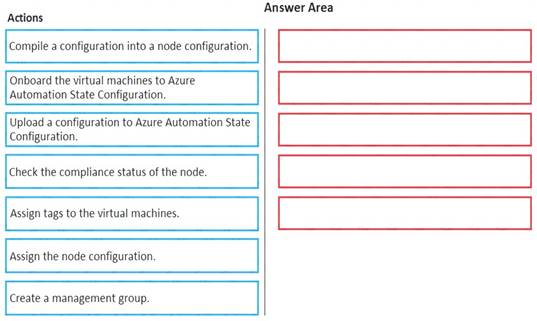
Solution:
Step 1: Upload a configuration to Azure Automation State Configuration. Import the configuration into the Automation account.
Step 2: Compile a configuration into a node configuration.
A DSC configuration defining that state must be compiled into one or more node configurations (MOF document), and placed on the Automation DSC Pull Server.
Step 3: Onboard the virtual machines to Azure Automation State Configuration. Onboard the Azure VM for management with Azure Automation State Configuration Step 4: Assign the node configuration
Step 5: Check the compliance status of the node
Each time Azure Automation State Configuration performs a consistency check on a managed node, the node sends a status report back to the pull server. You can view these reports on the page for that node.
On the blade for an individual report, you can see the following status information for the corresponding consistency check:
The report status — whether the node is "Compliant", the configuration "Failed", or the node is "Not Compliant"
References:
https://docs.microsoft.com/en-us/azure/automation/automation-dsc-getting-started
Does this meet the goal?
Correct Answer:A